On September 2nd, a new feature "Optimization Settings" has been added in Black Desert Online KR without any maintenance. The new feature allows players to adjust different graphical settings to stop significant fps drops, which was a problem that many players have been complaining about.
Related Post: Additional Patch Notes for Sept 2nd
Players have been testing the new optimization options in the KR server since the feature became available. Below are the details on the new optimization options and how effective they are in maintaining a smooth fps.
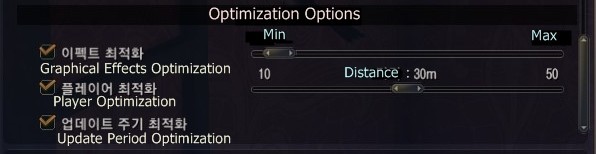
1. Graphical Effects Optimization
Graphical Effects Optimization is a function that allows you to adjust other characters’ graphical effects. Check the box next to Effects Optimization, and adjust the setting by moving the bar to min or max. As the bar goes closer towards Max, a greater amount of graphical effects will be reduced. This specific option is only available when you have not turned off all graphical effects for other characters.
▲ Video showing the Wizard’s Cataclysm with different Graphical Effects Optimization settings (No optimization, Min-to-Medium optimization, Medium optimization, Max optimization, and Min-to-Medium optimization, in order.)
▲ Video showing the Wizard’s Aqua Jail Explosion with different Graphical Effects Optimization settings. (No optimization, Min-to-Medium optimization, Medium optimization, and Medium-to-Max optimization, in order.)
As you can see in the videos above, the graphical effects of other players’ skills become weaker as the bar moves closer to Max. However, the extent of graphical effects does not change much if the option is set below 38. (on a scale of 0 to 100) The effects start to weaken when the bar is between 38 to 45, and completely disappear when the bar is above 50.
2. Update Period Optimization
If you check “Update Period Optimization”, the action of the characters closer to you will appear faster than that of the characters further away from you, but the action of the characters far away from you might lag a bit. However, checking the option makes little to no difference with the game in small scale fights.
3. Player Optimization
“Player Optimization” is a function that will allow you to only see the characters that are within a certain distance from you. The NPCs that are far away from you will also not be displayed.
▲ Before turning on Player Optimization
▲ After turning on Player Optimization
The distance has been set to 11m in the above video, but there is no practical difference in turning the option on or off.
4. Making other players disappear with Shift + F5
A lot of players claimed that the function has been bugged and does not work. It has been found that the function only works in an area where fps drops are significant. If the function is used in an area where fps is significantly low, other players except hostile characters will disappear and fps will notably go up.
As shown in the videos above, fps will significantly be higher when you press Shift + F5. This function is especially effective in World Bosses like Karanda.


Sort by:
Comments :1
-
0

level 1 BurnedRope
Hopefully they can make the first two choices work properly. The third optin looks great though.






