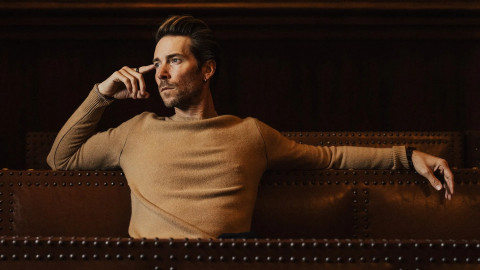VALORANT’s file size is modest compared to other games like Call of Duty. However, its size continues to increase with content releases as Riot Games new skins, cosmetics, and various content to the game. If you start running out of space on your HDD or SSD, you may want to move VALORANT to another drive.
When I was building my latest gaming PC, I opted for a budget SSD. This decision came back to haunt me, though, as I eventually hit my SSD’s maximum capacity. When that happened, I decided to buy myself a bigger SSD and move VALORANT to the new drive.
How do you move VALORANT to another drive?

You don’t need to fully uninstall and reinstall VALORANT just to move it to another drive. You can transfer the game and keep everything intact by following the steps below.
- Close VALORANT and Riot Client completely.
- Navigate to your current install location, typically C:\Riot Games
- Cut and Paste the whole VALORANT folder to your new location, like D:\Riot Games
- Open the Riot Games Client and click on Install for VALORANT
- Choose “Already Installed?”
- Find the VALORANT folder in your new directory, and open the “live” fonder inside
- After getting into the “live” folder choose Ok

The red install button should turn into “Play” after completing the steps below. If you don’t know where VALORANT is installed on your PC, you can click on the account icon at the top right corner of the Riot Games Client. Upon selecting VALORANT there, you’ll see the installation path.
If you used Copy and Paste instead of Cut and Paste, don’t forget to go back to your old install location and delete the original VALORANT folder. Otherwise, the game will take up space on both drives.
Alternatively, if you’re not comfortable moving files manually, you can simply uninstall VALORANT and reinstall it on your new drive. If you have fast internet, this method can be quite quick and hassle-free. The reinstallation method is also one of the first fixes that players try out when VALORANT keeps crashing.
If you happen to move folders during a VALORANT maintenance, you may also encounter errors like “Could not Enter Matchmaking,” these are likely to resolve themselves shortly after the servers are fully operational again.
-

Gökhan's love for gaming is unmatched, but with no one to discuss his passion, he writes instead.
Sort by:
Comments :0